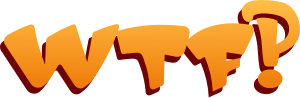
"this is the most idiotic site I have ever been to" - Moot (Founder of 4CHAN) on WTF.com
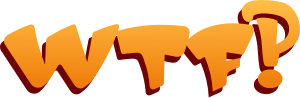
"this is the most idiotic site I have ever been to" - Moot (Founder of 4CHAN) on WTF.com
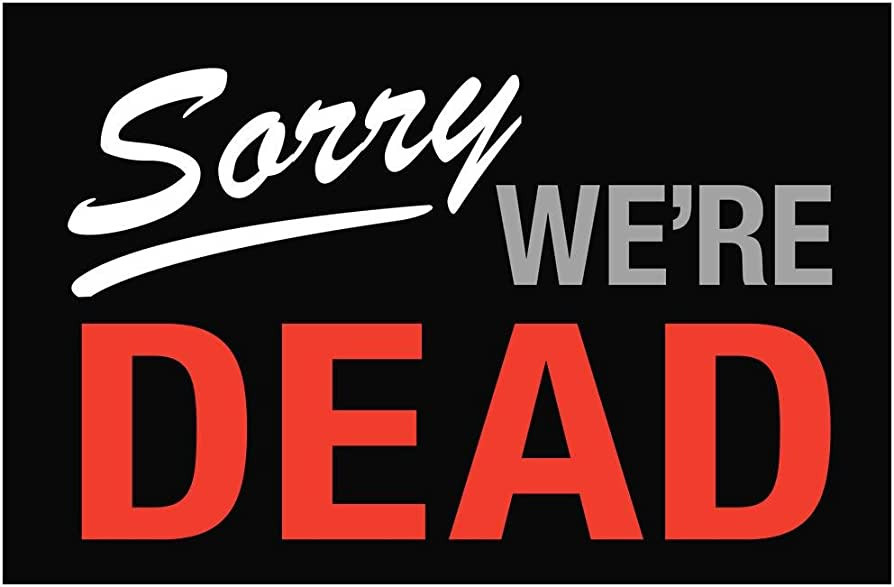
After almost 19 years on the internet, WTF.com IS NOW CLOSED! However, the legend will always live on. Thank you to everyone who ever visited or contributed to our little experiment. Our special appreciation to all those who supported our site through donations, or contributed content on a regular basis.
From Confessions, to playing in the Arcade. From flaming others in Bait N Tackle, to the hilarity of The Cock Farm. To egging each others avatars, to reading poetry. Getting gifts from "The Maul", to random giveaways for posting. From WTFRADIO, to GIGGLES the fucking HAMSTER! To all the relationships that we had a part in, and our proudest moment of all: A marriage, and even children! We had a great run!
We're especially grateful to our STAFF over the years, past and present. Thank you for donating your time with us for so long!
We will continue to keep our chatroom open 24 hours a day on Discord. Discord is a great way to chat and have fun playing games with bots, and other niceties. Drop in and say hi! It's free, available for Windows, MacOS, iOS, Android, Etc.
You can join our free Discord (chat) server below:
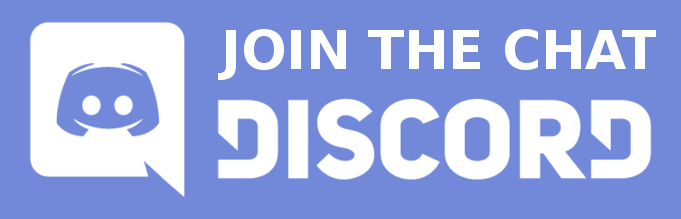
See you out there!
-WTF.com
P.S. CanadianPyro (The creator of the Last Post Wins thread in 2004) actually WON Last Post Wins! WTF!